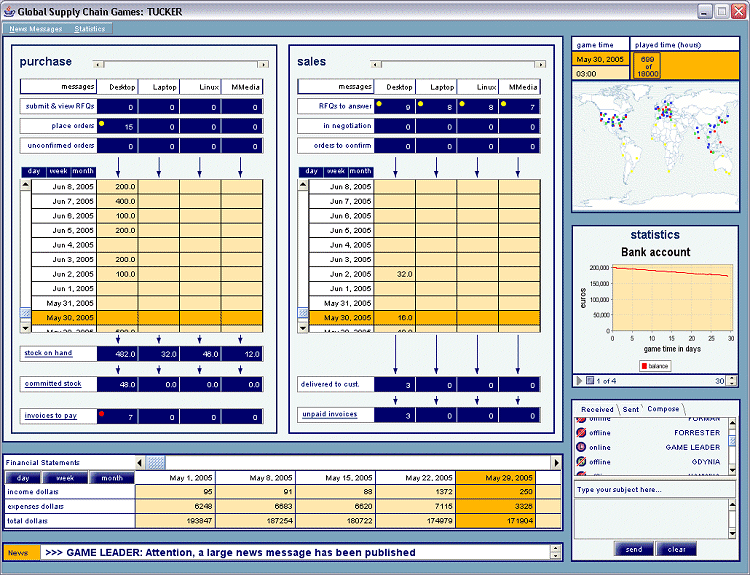A player application that can be started from a Web browser, is used to control the decisions for the company that you are managing in the game. Using the application, you can manage all the activities a distributor has to take care of, such as purchasing, sales, inventory management, and financial management. For each of the different parts of the application, a description is provided. Detailed descriptions of the functionality can be obtained using the navigation menu on the left of this web-page. When a player logs on (see also Player login), a player application is initialized with the latest information of the game. During play, a player may log off, and later on login again. The information received during a inactive period is stored and later on presented to a player when he or she logs in again.
A video is available to demonstrate the working of the player application. In order to view the video, Flash version 8 or higher needs to be installed as plugin for your browser. Note that the video is about 17 Mb, so it might take some time to load.
Click here to start the Flash video.
Below you will find a screendump and a description of the various components of the player application.
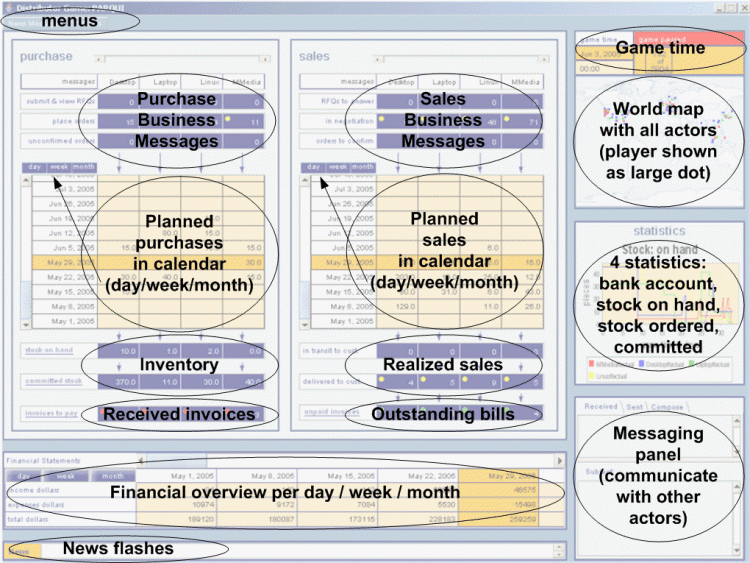
Main components on the screen
As can be seen on the screen above, there are several panels on the screen with different information. From top to bottom:
Menus
- The menus enable the player to view several types of statistics and to read larger news messages with important information for the player.
- Game time
The game time is shown in hours since the game play started, with the date and the time. The top-right bar in the date panel is red when the game is paused for a moment by the game administrator, for a break, for debriefing, or for administrative purposes. - Purchase business messages
These contain a possibility to submit RFQs (click on "Submit and view RFQs" for the right product) and to see the responses from suppliers on your submitted RFQs. The numbers indicate the number of messages for each product. - Sales business messages
Incoming RFQs from customers are shown here, and the player can react to the incoming RFQs. The numbers indicate the number of messages for each product. - World map
The world map shows all actors per type and displays the player as a larger dot on the map. - Planned purchases in calendar
The planned purchases are given as the amount of confirmed purchases of products per day / week / month (depending on the aggregation level chosen -- see the arrow in the picture). The amount is not a guarantee, as some suppliers can not deliver on time. The numbers are inserted in the calendar based on the delivery date. - Planned sales in calendar
The planned sales are given as the amount of confirmed deliveries of products per day / week / month (depending on the aggregation level chosen -- see the arrow in the picture). The amount is not a guarantee, as you might not have enough stock to deliver on time. The numbers are inserted in the calendar based on the shipment date. - Four statistics
Four different types of statistics are displayed in a cycle to show you the most important statistical information for the distributor company: evolution of the bank account, the stock on-hand per product, the ordered stock per product, and the committed stock per product. The graphs are displayed for the time between the start of game play and the current moment. - Inventory
The total stock on-hand and the total committed stock per product is displayed here. The committed stock is based on the confirmed sales per product. - Realized sales
All sales that have taken place are stored here for review. - Received invoices
The number of invoices that you have to pay is displayed; you have to actually carry out the payment by clicking on the numbers. - Outstanding bills
The number of invoices that have to be paid to you is displayed; you do not have to take any action; bills will be paid, and if the customer pays late, you additionally receive a fine from the customer. When the bills have been paid to you, they disappear from this part of the screen. - Messaging panel
The messaging panel enables you to exchange messages with other players or with the game leader. Especially in a distributed setting, this is the most efficient way to communicate with other actors or the game administrator. - Financial overview
A simple income and expense statement per day / week / month is displayed here to give you an overview of your cash flow. By clicking on the day / week / month tabs you can change the aggregation level. - News flashes
Brief one-line news messages are displayed at the bottom of the screen. Larger news messages can be viewed with the "News" menu item
An example of a screen with actual data is shown below: